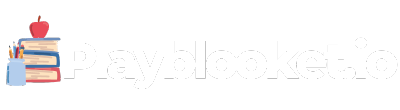Wondering what Padlet is and how you can leverage this intuitive platform to boost your productivity, creativity, or classroom engagement? You’ve come to the right place! This guide is designed to not only introduce you to the basics of Padlet but also to navigate its features like a pro. From educators to project managers, everyone finds a use for Padlet’s flexible canvas. Let’s embark on this journey to mastering Padlet together.
What is Padlet?
Padlet is a digital canvas or bulletin board that allows users to easily create and collaborate on projects, lessons, or ideas in real-time. It offers a versatile platform where users can post text, links, images, videos, and documents, making it a popular choice in education, business, and personal planning. Padlet supports a range of layouts, including wall, grid, stream, and shelf formats, catering to various project needs and organizational styles.
Getting Started with Padlet
Embarking on your Padlet journey is straightforward. Follow these simple steps to get up and running:
- Sign Up: Visit the Padlet website and sign up for a new account or log in with an existing Google or Apple account for quick access.
- Create a Padlet: Click on the ‘Make a Padlet’ button to start a new project. Choose from the template options to best suit your project’s needs.
- Customize: Tailor your Padlet’s background, layout, and privacy settings. This step is where your project begins to take shape.
- Add Content: Start adding posts by clicking or tapping anywhere on your Padlet. You can upload files, add links, or type notes directly.
- Collaborate: Invite others to view or edit your Padlet by sharing the link or sending an invite via email.
Mastering Padlet: Advanced Tips
To truly harness the power of Padlet, consider these advanced tips:
- Integrate with Other Tools: Padlet integrates with popular tools like Google Drive, YouTube, and Adobe Creative Cloud, enriching your posts with diverse content.
- Use Remake Feature: Found a Padlet layout you love? Use the ‘Remake’ feature to duplicate it for your own use, saving time on setup.
- Explore Keyboard Shortcuts: Speed up your Padlet navigation with keyboard shortcuts. Press ‘?’ on your Padlet to see the available options.
- Engage with Reactions: Enable reactions on your Padlet to allow viewers to like, vote, or rate posts, encouraging interaction and feedback.
Examples of Using Padlet in Different Settings
| Setting | Use Case |
|---|---|
| Education | Teachers create interactive lessons, host Q&A boards, or compile student resources. |
| Business | Teams manage projects, brainstorm ideas, or share updates in a shared space. |
| Personal | Individuals plan trips, organize events, or create vision boards for personal goals. |
Conclusion
Padlet stands out as a powerful tool for creating interactive, collaborative spaces online. Whether you’re a teacher looking to engage students, a professional managing projects, or someone planning their next big adventure, Padlet offers the flexibility and ease of use to bring your ideas to life. With these insights and tips, you’re now equipped to start exploring Padlet’s potential to transform your work and creative endeavors.
Remember, the key to mastering Padlet lies in experimentation and collaboration. Dive in, try different features, and see how Padlet can best serve your needs. Happy Padleting!